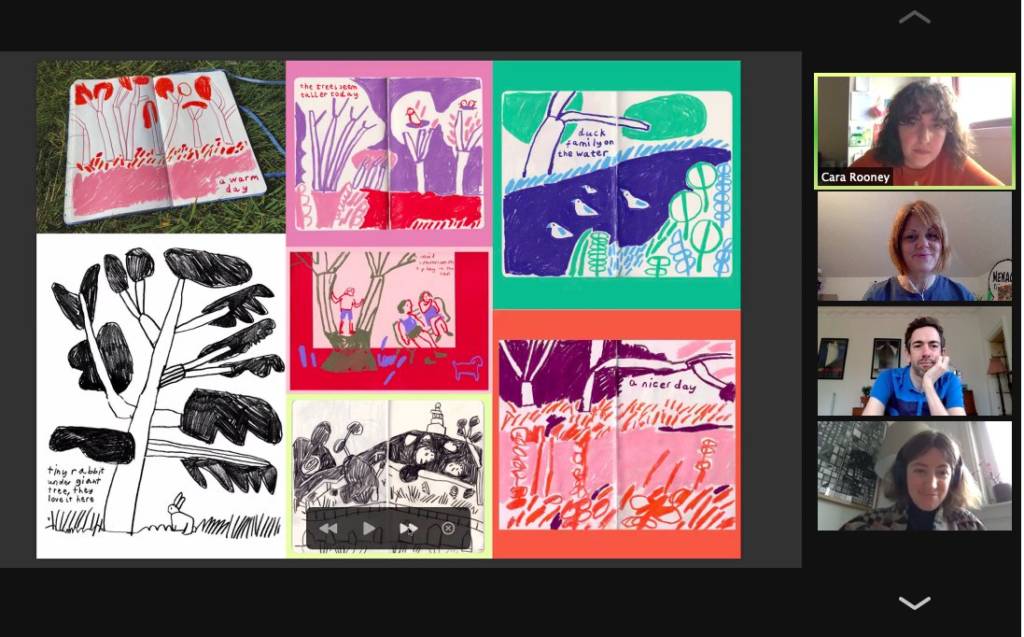
Our commitment to creating a safe, inclusive and accessible environment at our online events.
Moving events online since March 2020 has been a great reminder of the importance of keeping people connected, and hosting vital space to discuss ways of working, the impact creativity has in the city, and the ways we instigate change.
Creative Dundee is committed to creating a culture where equality, diversity and inclusion are prioritised and promoted across all areas of our work.
We strive to provide an accessible, safe and friendly environment for all, regardless of background and identity, and we invite all who participate in our digital events and respond to social media to help us create safe and positive experiences for everyone.
Below are our commitments, our online code of conduct, how to report unacceptable behaviours, some guidance to accessing our digital events, and ways to participate and interact with each other.
We are continuously open to and seeking feedback from our participants. If you have any suggestions on how to improve the accessibility of our events and programmes, please let us know via email: jen@creativedundee.com.
There will be zero tolerance for harassment and discriminatory language/behaviour – participants who exhibit unacceptable behaviour (more about these below) will be asked to stop or leave the event immediately.
We’re dedicated to creating and promoting an anti-racist and LGBTQ+ inclusive environment – we proactively seek and promote diverse voices in our discussions.
We respect that we all communicate in different ways and encourage participants to engage in whatever way they feel comfortable – please let us know about your access requirements and we’ll do our best to accommodate them.
We respect everyone’s accessibility and communication needs – we don’t ask them to prove it.
At our digital events, we hope to hear from as many participants as possible and allow time for respectful interactions. Please make sure to be aware of those around you by not taking over the discussion and ensuring we also hear from quieter people.
This is simply a guide to make it easier to enrich all of us and the community in which we participate:
These include, but are not limited to:
If you are subject to or witness unacceptable behaviours, or have any questions, please let us know via private message in the chat box when participating in an online discussion, via direct message if it’s happening on our social media platforms, or via email: jen@creativedudnee.com.
We will respond as promptly as we can, and all reports will be handled in the strictest confidence.
Our digital events are delivered via Zoom, which you can access on a computer, laptop, tablet or mobile phone. If you are new to Zoom, below are some guidelines to help you get started and let you know what to expect from our events.
Using Zoom
There are some Zoom Rooms User Guides available online – have a look at this quick-start guide to get familiar with meetings controls, including: how to join a meeting; how to turn your microphone and camera on and off; how to share your screen with others; and more. We’ve included some info below.
Each event will be held in a separate Zoom meeting. You will be emailed a link for the upcoming event that you have signed up for (usually through Eventbrite). You can use this link on a computer or mobile to join the event. The email will also include a meeting ID (which is a 11-digit-number) and a passcode (if required) to access the Zoom meeting.
When joining a meeting, Zoom will ask you to download the desktop or mobile app, or you can access the meeting from your browser. You also don’t need to create a Zoom account or install the app if you don’t want to.
Find out how to join a Zoom meeting without installing the software – this instruction guide includes information on how to join via a mobile phone with audio conferencing rather than on the platform. To join via mobile conferencing call, dial 0131 460 1196 and add the meeting ID and passcode when prompted.
When you follow the link to join a Zoom meeting, you will enter a ‘waiting room’ before the ‘host’ Creative Dundee will let you into the main session. If you have any problems joining, please email jen@creativedundee.com.
Before joining a Zoom meeting, we invite you to make sure your internet connection, camera and microphone are in working order to ensure you can participate fully and clearly if you choose to do so.
Here are more details on how to control your settings on Zoom.
Viewing option
When you have joined a Zoom meeting, you can switch your view options. From a computer or laptop, please choose ‘Speaker View’ during talks. ‘Gallery View’ will work best when we’re talking as a group. If you’re on a mobile, your view defaults to whoever is speaking at that time.
Display Name
Your display name will be visible to everyone in the workshop – you can change this at any time by right clicking and selecting ‘rename’.
Sound & Video
Our events are mostly set up as ‘meetings’ rather than ‘webinars’. That means each participant will have video and audio enabled – so you’ll all be able to see and hear each other.
As the host, Creative Dundee will be able to mute everyone during talks, so don’t worry too much about accidentally unmuting yourself! When you’re on mute, you’ll be able to use the ‘chat’ function to type any questions or comments.
If you’d prefer to have your camera off for some or all of the event, we totally understand – though during breakout sessions, it might be easier to have your video on if you’re able to.
Breakout Rooms
When an event includes breakout sessions, that means you’ll be split up into Zoom breakout rooms, where other participants will join you. While you’re in the breakout room, there’s an ‘ask the host’ or ‘ask for help’ button – just press this if you need any assistance.
When the breakout sessions end, another pop-up window will appear giving you a countdown and inviting you back to the main session. You don’t need to press the ‘join back’ button, you will be brought back to the main session automatically at the end of the countdown.
Using Chat
You’ll find the ‘Chat’ option on your Zoom function bar – you can use this to send messages to ‘everyone’ or to specific attendees.
Recordings & Screenshots
We’ll always let you know in advance if an event will be recorded or not, and if the recording will be used for internal or external use. In any case, there will be no recordings of breakout room discussions.
We usually take a few screenshots for social media – when this happens, we’ll warn you first, so you can turn your camera off if you’d like to.
Anything Else
If we experience any technical problems please bear with us, we will endeavour to create a welcoming and enjoyable event for everyone.
Creative Dundee exists to encourage, inspire and facilitate the connection and cooperation between those who make and cultivate Dundee’s vibrant creative scene. We connect people together – our events, programmes and partnerships are largely participative, and often conversational and/or collaborative.
In the context of our digital events, this translates into inviting our participants to:
Before each event, you’ll be also emailed a detailed agenda to let you know in advance what to expect at the event that you’ve signed up to, such as;
As we want all participants to feel safe and comfortable to enjoy and contribute to our online events, here are some ways that we have identified how participants can join the discussion online:
The format of our digital events are very informal and relaxed, with regular comfort breaks.
We hope you find the content of this page useful; if you have any questions, just get in touch: jen@creativedundee.com

If you would like to support us in creating even better content, please consider joining or supporting our Amps Community.